Paper setting for Printing
By registering the paper size and the media type loaded in the cassette, you can prevent the machine from misprinting by displaying the message before printing starts when the paper size or the media type of the loaded paper differs from the print settings.
-
When you load paper in the cassette:

The screen to register the cassette paper information is displayed.
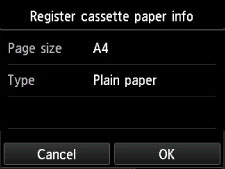
Register the paper size and the media type according to the loaded paper.
 Important
Important-
For details on the proper combination of paper settings you can specify by the printer driver or on the touch screen:
 Setting the Media Type with the Printer Driver and on the Printer
Setting the Media Type with the Printer Driver and on the Printer Setting the Paper Size with the Printer Driver and on the Printer
Setting the Paper Size with the Printer Driver and on the Printer -
For copying, specify the paper settings for copying so that they match the cassette paper information.
 Note
Note-
Depending on the registered cassette paper information, the screen to confirm if you apply the registered information to the paper settings for copying is displayed. If you tap Yes, the information is applied to the paper settings for copying.
-
-
When the paper settings for printing or copying are different from the cassette paper information registered to the machine:
Ex:
-
Paper setting for printing or copying: B5
-
Cassette paper information registered to the machine: A4
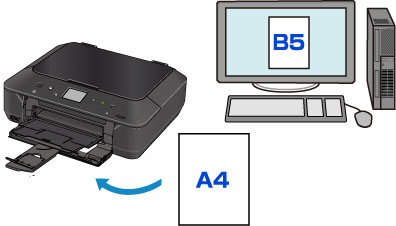
When you start printing or copying, a message is displayed.
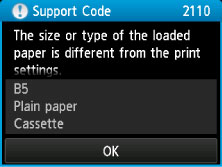
Confirm the message, then tap OK. When the screen to select the operation is displayed, select one of the operations below.
 Note
Note-
Depending on the setting, the choices below may not be displayed.
- Print with paper in cass. settings
-
Select if you want to print on the paper loaded in the cassette without changing the paper settings.
For example, when the paper setting for printing or copying is B5 and the cassette paper information registered to the machine is A4, the machine starts printing or copying with B5 on the paper loaded in the cassette.
- Replace the paper and print
-
Select if you want to print after replacing the paper of the cassette.
For example, when the paper setting for printing or copying is B5 and the cassette paper information registered to the machine is A4, you load B5 sized paper in the cassette before you start printing or copying.
The cassette paper information registration screen is displayed after replacing the paper and inserting the cassette. Register the cassette paper information according to the paper you loaded in the cassette.
 Note
Note-
If you do not know what paper information to register to the machine, press the Back button when the screen to select the operation is displayed. When the previous screen is displayed, confirm the paper size and the media type, then register them to the machine.
-
For details on the proper combination of paper settings you can specify by the printer driver or on the touch screen:
 Setting the Media Type with the Printer Driver and on the Printer
Setting the Media Type with the Printer Driver and on the Printer Setting the Paper Size with the Printer Driver and on the Printer
Setting the Paper Size with the Printer Driver and on the Printer
-
- Cancel
-
Cancels printing.
Select when you change the paper settings specified for printing or copying. Change the paper settings, then try printing again.
 Important
Important-
About the default setting for displaying the message which prevents misprinting:
The default setting is different between when you print or copy from the operation panel of the machine and when you print using the printer driver.
-
When you print or copy from the operation panel of the machine, the message which prevents misprinting is enabled by default.
To change the setting for printing or copying using the operation panel of the machine:
-
When you print using the printer driver, the message which prevents misprinting is disabled by default.
To change the setting for printing using the printer driver:
-
-
When the message which prevents misprinting is disabled:
The machine starts printing or copying even though the paper settings for printing or copying and the cassette paper information registered to the machine are different.
-

